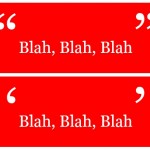This is the second in a series of articles on how to use MS Word to self edit your document.
If you develop documents for business, or are writing a book or other document which you hope to publish one day, you can save money on editing and proofreading costs by delivering a higher quality document in the first place.
Part two – standardise your quotation marks
Consistency with quotation (speech) marks is very important – quote marks are a guide to your reader to help them know what it is that they’re reading: speech, an expression, or a quote within a quote. If you use both double quote marks and single quote marks without any consistency, you will confuse your reader.
Reasons for quote marks
The main reason for using quote marks is to indicate when someone is talking (speech).
Quote marks are also used when a character who is ‘speaking’ quotes something that someone else said.
Single quote marks are often used around ‘unusual expressions’ to indicate a different tone to be taken with those words.
And some authors use quote marks to indicate when a character is thinking. My preference here is to use italics without quotation marks:
How the hell am I going to get out of this mess? he thought.
Two main types of quote mark
The modern Australian style is to use single quote marks around speech:
‘I don’t know what to do!’ lamented Fred.
If quotes within quotes are required, then double quote marks should be used within the singles. For example:
‘I heard Fred say, “I don’t know what to do!” and he sounded very desperate,’ said Mary.
However, many people still prefer to use double quote marks. At the time of writing, this is still the standard in North America, so if you were using double quote marks to indicate speech, you would use single quote marks within the doubles to indicate quoted material within a quote:
“I heard Fred say, ‘I don’t know what to do!’ and he sounded very desperate,” said Mary.
Whichever way you choose is fine, so long as you’re consistent throughout your document.
Change your double quote marks to single quote marks
If you’ve chosen single quote marks, then use Word’s Find and Replace function to make sure you don’t have any unwanted double quote marks. This shouldn’t take long if you’ve been fairly consistent and should be easy if your document doesn’t use any quotes within quotes.
In the Find box, type a double quote mark “ and in the Replace box type a single quote mark (which appears as an apostrophe), ’ without any spacing either side. Click Next and check each instance of a double quote mark prior to replacing it – just in case it is a quote within a quote and you need to leave it in place:
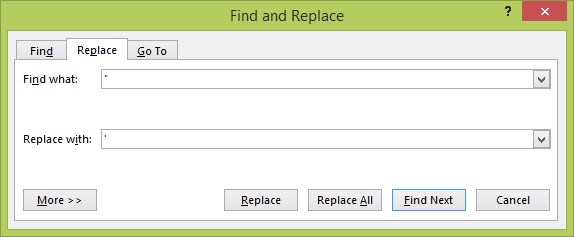
If, however, you’ve unwittingly used double quotes all the way through, and now want to change them all to single quotes, it may be more expedient to choose Replace All and manually look for any instances where double quotes are required when you do your print review.
Traps for young players
If you decide to change from single quotes to double quotes, please don’t use Replace All or you’ll end up with something like this:
“I don”t know what she”s talking about!”
And that takes forever to recover from!
This is a very belated post following on from how to use Word to standardise your dashes.
The next post in this series should happen be a little sooner, and will look at removing empty paragraphs from your manuscript.